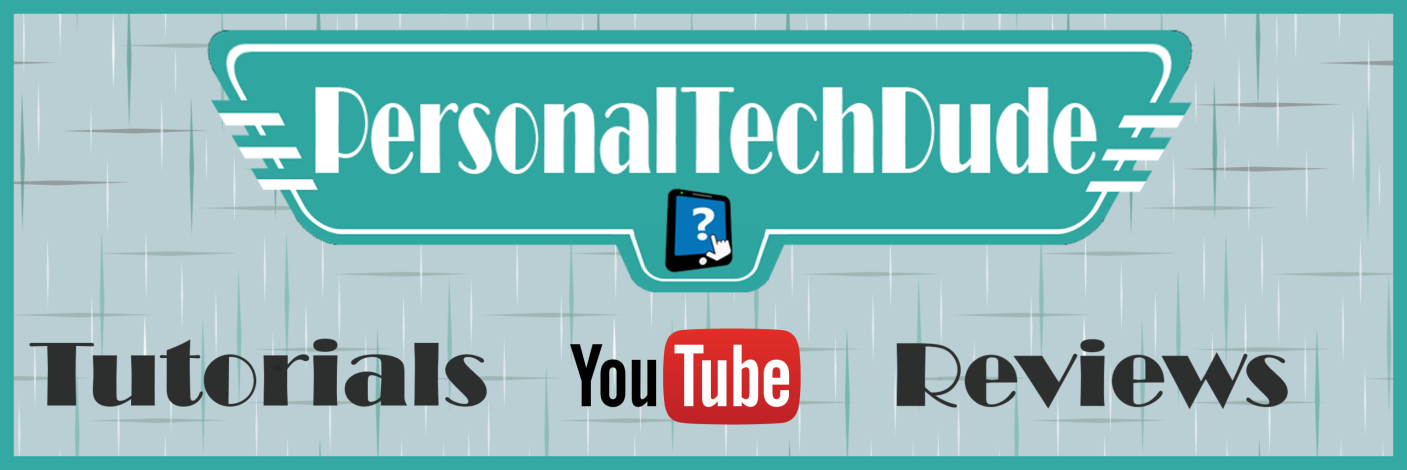Windows Auto Logon
Or “I’m tired of typing in my username and password!”
A PersonalTechDude Quick Hit
Here's how to make Windows 7, 8, or 10 automatically log you in when you start your computer.
Security Alert!!!
Be aware that if you do this anyone who has access to your computer can get on your pc and do whatever they want and it appears to be you!
Security Alert!!!
All you need to do is open a specific control panel popup, uncheck a box, and type in your logon user name and password.
Just follow the steps below.
***View the video below to see the steps in action.
***Also, you can click the button below to get the free illustrated PDF for offline viewing.
- Press and hold the Windows key and tap the “R” key. Then release the Windows key.
- Type “netplwiz” (without the quotes) in the popup text box then click the [OK] button.
- In case you wondered... Netplwiz is the name of the Advanced User Accounts Control Panel that Windows uses to manage user accounts.
- On the Users tab, uncheck the box next to Users must enter a username and password to use this computer.
- (If you ever need to undo this just repeat the steps and check the box again.)
- While you’re here, copy down the full User Name that is highlighted.
- This is the user name you will need for step 7.
- Then click the [OK] button or the [Apply] button.
- When the Automatically sign in box appears (shown below), enter the username you use for your normal login. This is the one you wrote down in step 4.
- In the Password and Confirm Password fields, enter the password that you use to sign into Windows.
- Next click [OK].
- Restart your computer. It should log you in without requiring you to enter your user name and password.
That’s it! You’re done.